YouTube #
This is a walkthrough to downloading your YouTube watch history.
Downloading Data #
💻 Follow along with this video and the steps below to download your YouTube watch history.💻 Once your data is ready to download, you'll need to locate the correct file..
- Go to Google Takeout. Make sure you are logged into the Google account you would like to download your Youtube data from.
- Select
Deselect all. This will ensure you only download your Youtube data, as opposed to all of the data Google assosicates with your account.- Scroll to the bottom and find
YouTube and YouTube Musicand check the box.- Select
Multiple Formats.
- For
History, selectHTMLand chooseJSON. Then, clickOK.- Select
All Youtube data included
- Select
Deselect all- Select
history- Select
OK- Select
Next step- Scroll down, select
Create export.This may take awhile. It may only take a few minutes or an hour. You will receive an email when your data is ready for download.
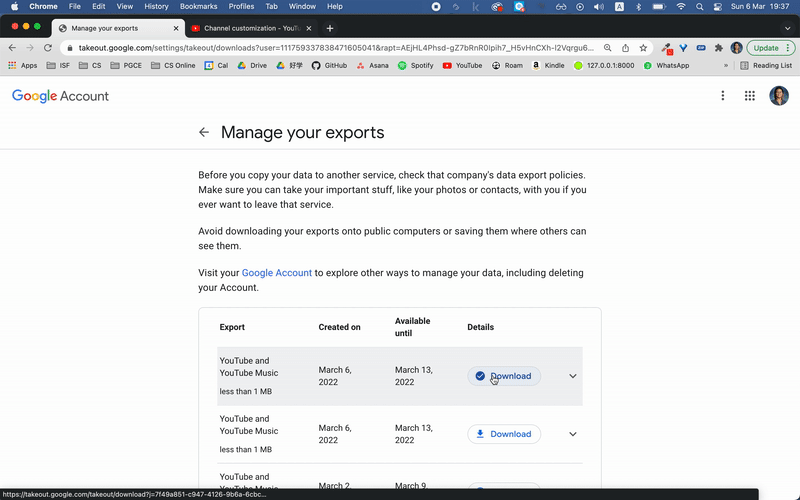
- Download the first export. You do not need to download all of the exports.
- Open the
.zipfile.- Navigate to the
Takeout 6/YouTube and YouTube Music/historyfolder.- Move file
watch_history.jsoninto your Google Drive.