Functions Lab | Part II #
In this lab, we will deepen our understanding with a series of design challenges.
[0] Set up #
💻 Start by going into the unit folder.cd ~/desktop/making_with_code/unit00_drawing/
git clone https://github.com/the-isf-academy/lab_functions2.git
cd lab_functions2
💻 Enter the Poetry Shell to start the lab. As a reminder, we will run this command at the start of each lab, but only when we are inside a lab folder.
poetry shell
👾 💬 Exiting the poetry shellWhen you want to exit the shell, you can type
exitor^D
💻 Open the file:
code circle_patterns.py
from turtle import *
def filled_circle(circle_size,circle_color):
fillcolor(circle_color)
begin_fill()
circle(circle_size)
end_fill()
[Helpful Turtle Functions] #
Here are some helpful Turtle functions that may make this problem easier. You are not required to use all of these functions.
| Function | Input | Example Use | Explanation |
|---|---|---|---|
| forward | amount | forward(100) | Moves the turtle forward by the specified amount |
| backward | amount | backward(100) | Moves the turtle backward by the specified amount |
| right | angle in degrees | right(45) | Turns the turtle clockwise by the specified angle |
| left | angle in degress | left(45) | Turns the turtle counter clockwise by the specified angle |
| color | colorname | color('red') | Sets the color for drawing. Use “red”, “black”, etc. Here’s a list of all the colors. |
| speed | number from 0-10 | speed(0) | Determines the speed at which the turtle moves around the window. 1 for slowest, 3 for normal speed, 10 for fast, 0 for fastest. |
| pendown | None | pendown() | Puts down the turtle/pen so that it draws when it moves |
| penup | None | penup() | Picks up the turtle/pen so that it doesn’t draw when it moves |
| pensize | width | pensize(4) | Sets the width of the pen for drawing |
| setheading | angle | setheading(90) | Sets the orientation of the turtle to an angle. 0 is east; 90 is north; 180 is west; 270 is south |
| circle | size | circle(10) | Sets the radius of the circle |
| goto | x, y | goto(90,0) | Moves turtle to a given coordinate |
| begin_fill | None | begin_fill() | Marks the start of the color fill |
| end_fill | None | end_fill() | Marks the end of the color fill |
| fillcolor | colorname | fillcolor('purple') | Sets the color of the fill |
| pencolor | colorname | pencolor('purple') | Sets the color of the pen |
| bgcolor | colorname | bgcolor('black') | Changes the background of the turtle screen |
| colormode | colorname | colormode(255) | Changes the turtle color to accept rgb colors. e.g. color(255,15,23) |
[1] Circle Patterns #
This mini lab is designed to be a pick and choose adventure. The patterns below are in order of difficulty. It is up to you to choose patterns that are at an appropriate level of difficulty for you.
Each of the patterns rely on the filled_circle() function provided in the starter code.
👾 💬 Commenting CodeIt can be incredibly useful to use comment code! Comments are useful for
- leaving yourself notes
- leaving others notes
- isolating testing
# this is a comment # print('hello')In visual studio code, you can select one or multiple lines of code and press
⌘+?to comment or uncomment code.
Alternating Pattern #
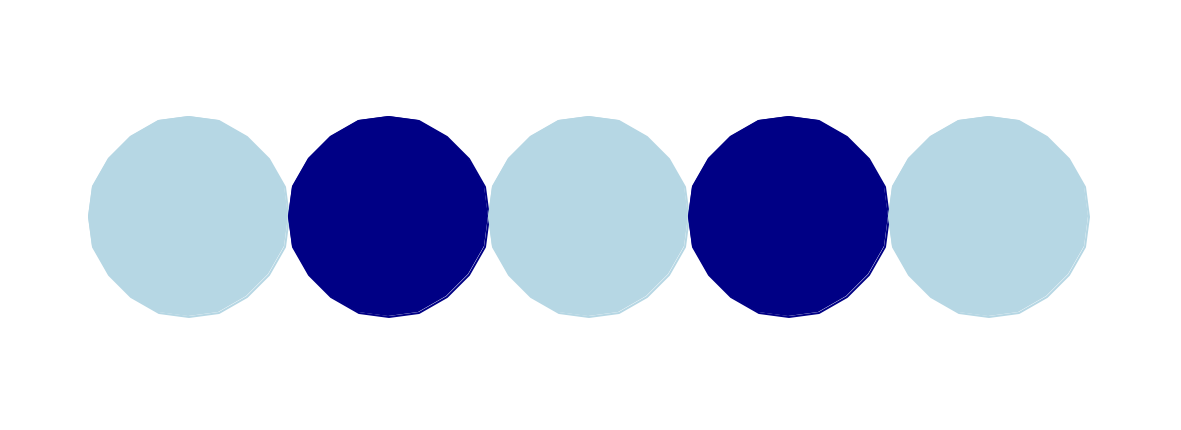
💻 Code a function alternating_pattern(num_circles)
Example function call:
alternating_pattern(5)
- It takes
num_circlesas a parameter - this will change the amount of circles in the pattern - Hard code the 2 colors to alternate between
- Hint: look at the conditionals lab
For an additional challenge:
- add
num_circle_sizeas a parameter - this will change the size of the circles in the pattern- Example function call:
alternating_pattern(5,200)
- Example function call:
Bullseye #
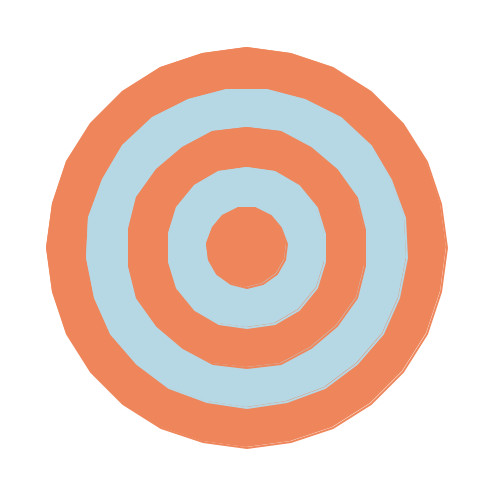
💻 Code a function bullseye_pattern(num_circles, starting_circle_size)
Example function call:
bullseye_pattern(5, 200)
- It takes
num_circlesandstarting_circle_sizeas parameters - the number of circles and the size of the bullseye should adjust accordingly - Hard code the 2 colors to alternate between
For an additional challenge:
- add
color1andcolor2as parameters - this will change the colors of the pattern.- Example function call:
bullseye_pattern(5, 200, 'coral', 'light blue')
- Example function call:
Size Pattern #
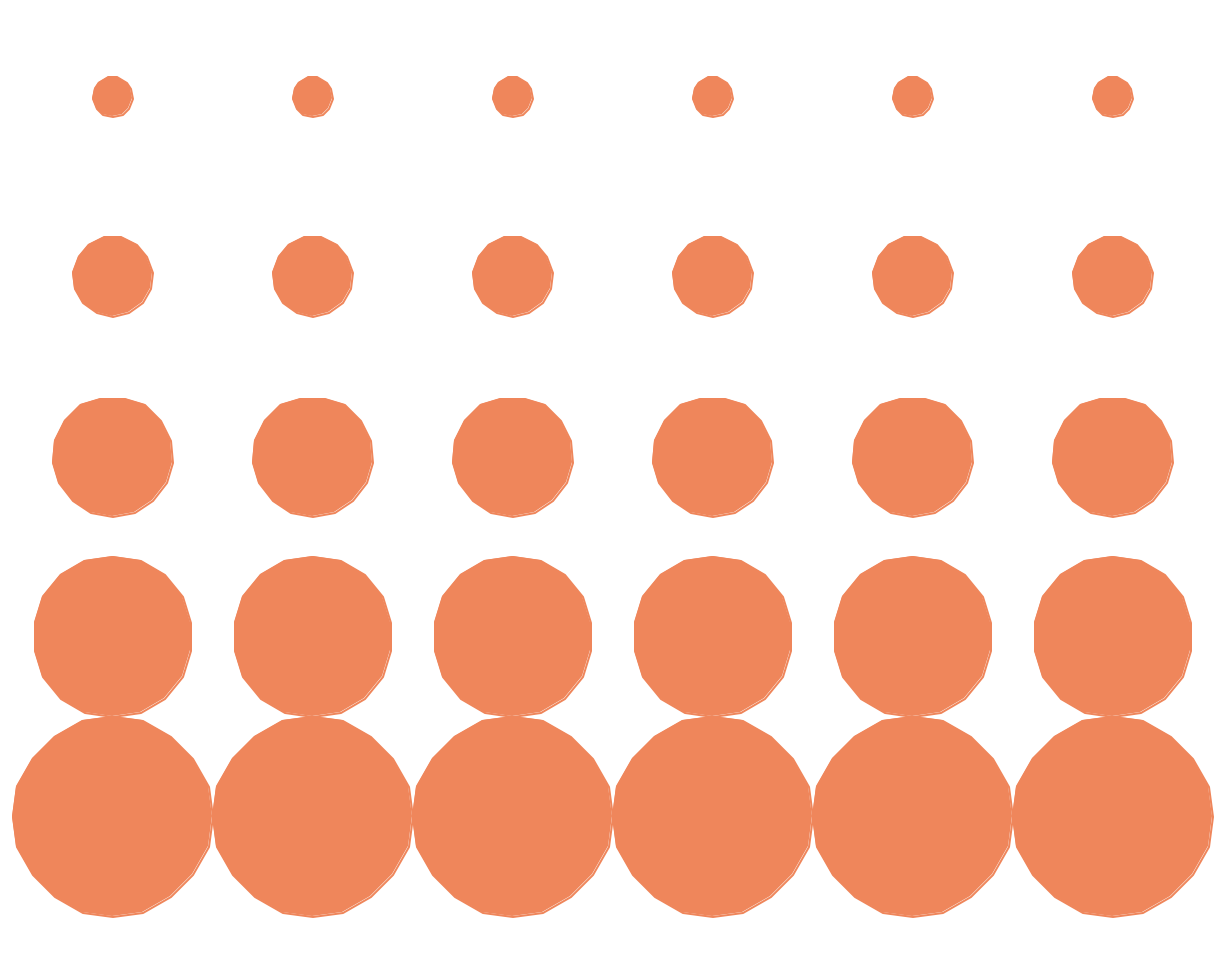
💻 Code a function size_pattern(num_columns, num_rows, color)
Example function call:
size_pattern(6,5,'coral')
- It takes
num_columns,num_rows, andcoloras parameters
Half-tone Pattern #
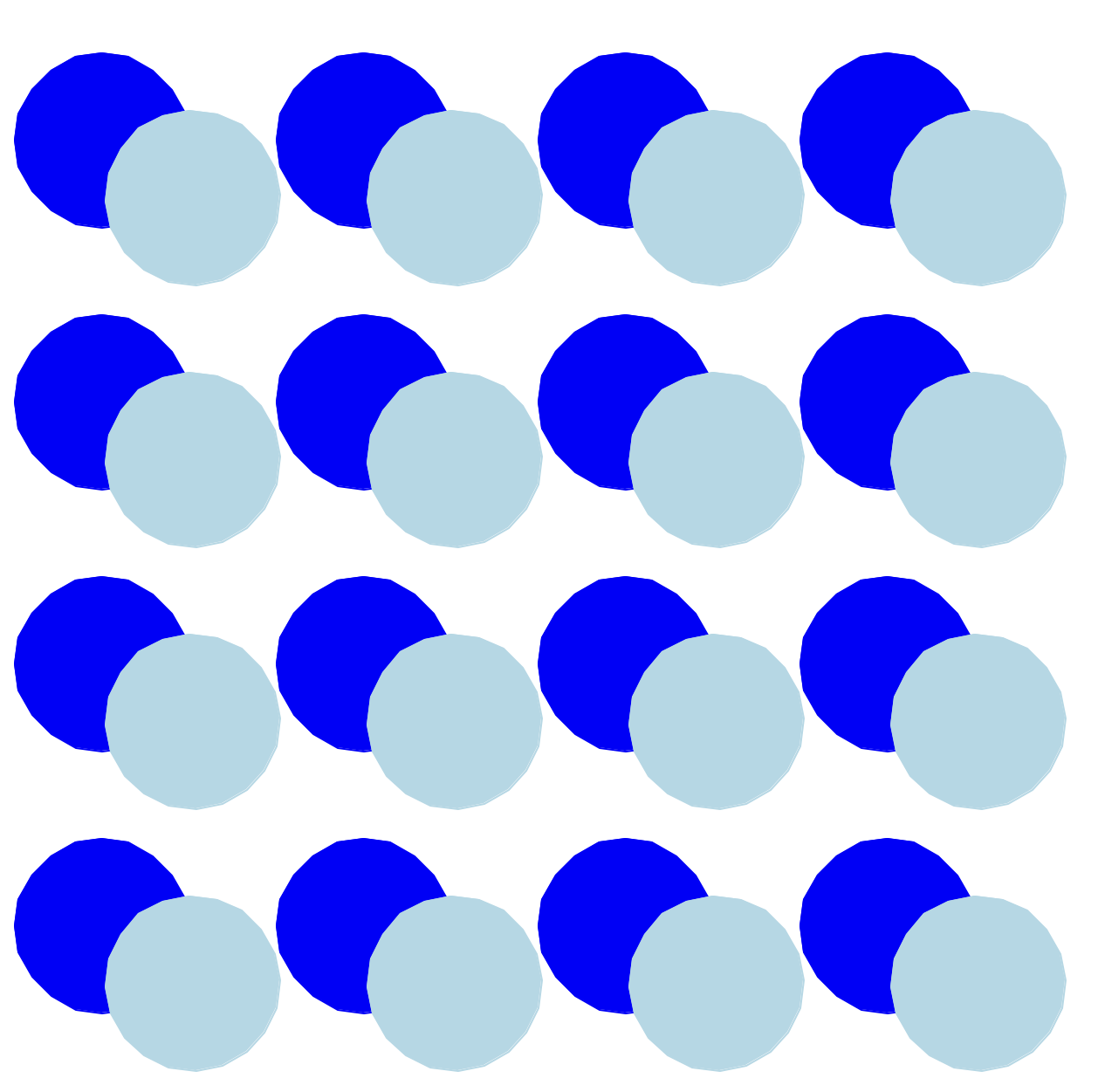
💻 Code a function halftone_pattern(num_columns, num_rows, color1, color2)
Example function call:
halftone_pattern(6,5,'dark blue','light blue')
- It takes
num_columns,num_rows,color1, andcolor2as parameters
Random Pattern #
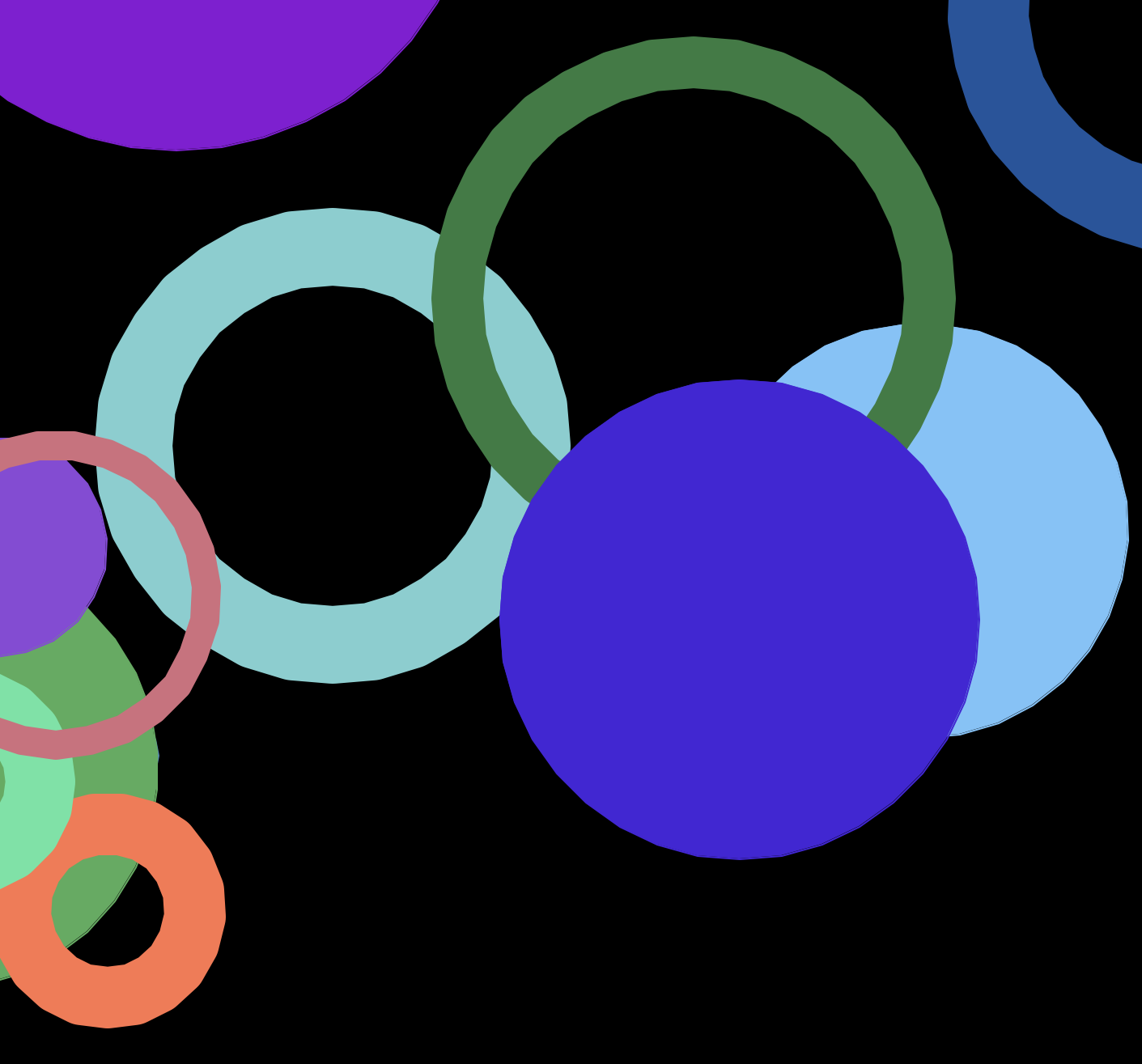
💻 First, code a function thick_circle(circle_size, circle_color, thickness)
- It should draw a circle of any color, size, and any pen thickness
💻 Second, code a function random_pattern(num_circles, background_color)
Example function call:
random_pattern(20,'black')
- It should create a random pattern of thick circles and filled circles
- The circles should all be of random colors and sizes.
This will require you to:
- use the
randint()function from the random library- add
from random import randintto the top of your file
- add
- change the color mode to accept rgb colors
- add
colormode(255)to the start of the function
- add
[2] Deliverables #
⚡✨☑️ At then end of class, be sure to fill out this Google form.
✏️ Add a screenshot of a code snippet to your
CS9 Lab Code Login your Google Drive. Add a comment with a key takeaway, a question about your code, or describing a piece of code you are proud of.